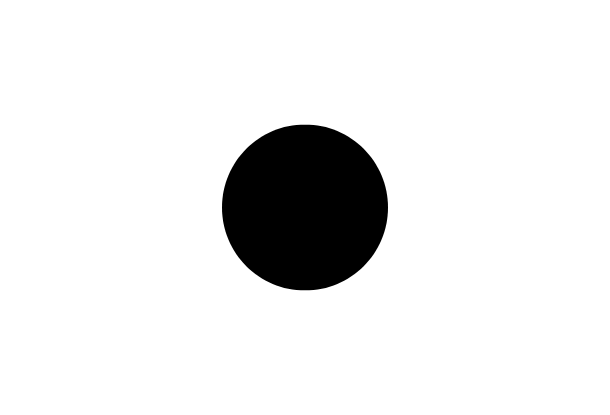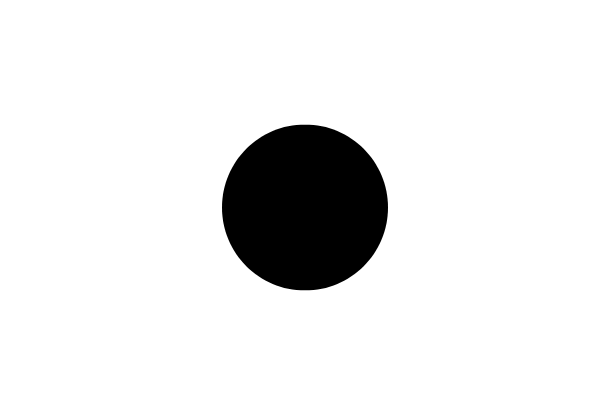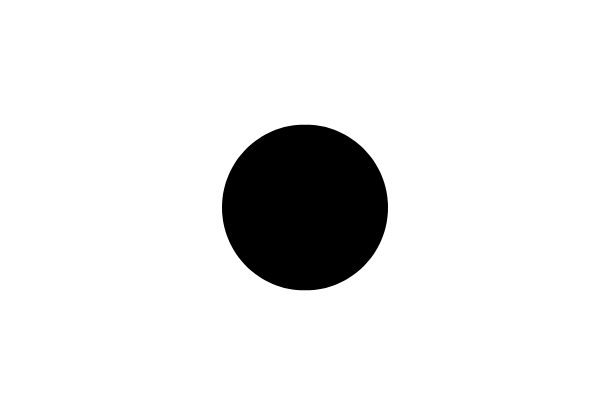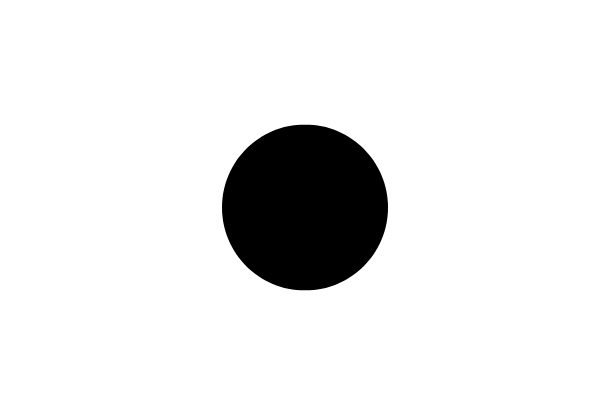Apple Pay provides a more convenient way to pay. It is basically a digital wallet on your iPhone and other Apple devices that lets you pay in physical stores, within mobile apps, and on the web. Your actual card number is never stored on your phone or on Apple’s servers. Instead, Apple Pay uses a specific device number and a unique transaction code to process payments and protect your information. This allows Apple Pay to be faster and more secure than a plastic card.
Today, I would like to focus on how you can set up Apple Pay on your Apple devices. Despite the number of people owning iPhones or wearing Apple Watches, there are still plenty of them who don’t use Apple Pay. And that’s a shame as you can make really fast and secure transactions. Take it easy, setting up Apple Pay is intuitive and simple, and can be done literally in minutes. So, what do you need for Apple Pay?
Get Started With Apple Pay
Get started by checking that you live in one of the supported regions and your bank works with Apple Pay. Some cards from participating banks might not be supported in Apple Pay yet. This also applies to both banks whose services I use. Neither Raiffeisenbank nor Volksbank Löbau-Zittau doesn’t support Visa. Fortunately, I prefer MasterCard for some reason – so I am good.
Then check that your devices are compatible with Apple Pay. In general, you can use iPhones and iPads with Face ID or Touch ID, all Apple Watch models, and MacBooks with Touch ID. Face ID is Apple’s facial recognition system allowing biometric authentication for unlocking a device, making payments, accessing sensitive data, and more. This system is significantly more advanced than Touch ID, an electronic fingerprint recognition feature of Apple devices. But some older models, such as the iPhone 5S, are not compatible.
Sign in to iCloud with your Apple ID and make sure your devices run the latest version of iOS, watchOS, or macOS. If you want to use Apple Pay with more than one device like me, you need to add your cards to each device. I would start setting up Apple Pay on iPhone and Apple Watch since I take them everywhere I go. Then I would move to a MacBook or iPad.
Some of the great Apple Pay features such as sending and receiving money with Apple Cash, or making payments with Apple Card, work only for U.S. residents and are available only in the U.S. So I am going to skip them today.
Add Your Cards On iPhone
You should open the Wallet app and tap the “Add” button in the top right corner. Choose the type of a new card you want to add to Apple Pay and follow the steps on the screen. You can add a new card in one of two ways – one at a time. You can just scan the front of your card with your iPhone’s camera, or you can manually enter the name and card number. Then enter the card’s expiration date and security code. Confirm you agree to the terms and conditions and select your preferred verification method. Your bank or card issuer will then verify the submitted information. This step varies between individual banks and card issuers. Once your card is verified, you can start using Apple Pay. The first card you added becomes your default card when you use Apple Pay on your iPhone. If you added multiple cards, just make sure to select your preferred card to become your default card.
Your cards then start to live in the Wallet app that is a great place to keep and organize them. If you want to change the order of your cards, tap your finger on whatever card you want to move and drag it to the desired position in the stack. And that’s not all. There are some other great features of the Wallet app.
Add Your Cards On Apple Watch
You need to do it through your iPhone, too. Go to the Apple Watch app on your iPhone, and open the “My Watch” tab. Then you should tap the “Wallet & Apple Pay” option and follow the steps on the screen to add a new card. Again, you can scan the front of your card with your iPhone’s camera, or manually enter the details. The process is nearly identical to adding a card to your iPhone. Once your card is verified, you can start using Apple Pay on your Apple Watch. Don’t forget to select your default card, too.
Add Your Cards On iPad
On your iPad, go to “Settings” and scroll to find and select the “Wallet & Apple Pay” tab. Then tap “Add Card” and follow the steps on the screen. Also here, you can scan the front of your card with your iPad’s camera, or manually enter the details. As soon as your card is verified, you can start using Apple Pay on this device.
Add Your Cards On MacBook
To use Apple Pay, you need a MacBook with the Touch ID. On other Mac models, you can every time complete your purchase using Apple Pay on your nearby iPhone or Apple Watch. So when adding a card to your MacBook with Touch ID, open “System Preferences” and go to the “Wallet & Apple Pay” tab. Tap “Add Card” and follow the steps on your screen. Once your card is verified, you can start using Apple Pay on your MacBook.
Wish you fast, secure and safe paying.
Ladislav Poledna inspires readers to “Become Digital” by publishing materials about digital marketing in his Prague Monitor column and aptly named blog. He has built a career around successful relationships and innovation for the past two decades. At present, Ladislav manages the Power Solutions division of a Fortune 1000 company in Central and Eastern Europe and also oversees operations of the producer’s regional office in Prague. Recently, he co-founded a B-to-B software service company making mobile marketing affordable and easy to use. Ladislav’s philanthropic contribution consists of a long-term relationship with a charity focused on funding dreams for people with muscular dystrophy.
Becomedigital.life
Mobile phones are long becoming the main “screen” in peoples’ lives. Mobile marketing is no longer an innovation but a part of important decisions. Read articles on mobile marketing to get inspired on how to connect with people where they spend a lot of their time. Become Digital.